A little less conspicuous - Part 3: The Tor Proxy
This is a follow-up article for A little less conspicuous - Part 1: Introduction. Please read that first, if you came here through a direct link.
Also it is recommended to read the previous parts of the series as well, before reading this post.

Setting up a Tor Proxy1 is not something to rush into and you really have to familiarize yourself with some of the gritty aspects of consuming a Tor service. Also Tor is regarded as the domain of the ‘not-so-savory’ by some. I say: it’s just a service which you should have in your arsenal when browsing, but expect it to be compromised or unavailable at any time, so do not depend on it. Nonetheless it is a marvelous tool for anonymizing (some of) your internet traffic and at least mess up some ad/tracking agents following your every move, if that is your aim and you use it right. Tor can do a lot more btw, but this article is not about that.
![]() Did you know…
Did you know…
…that Tor was actually created by the US Government Agency called U.S. Naval Research Lab (NRL)2
“Why use Tor for anything?”, you might ask. Well, at the very least employing the services of a Tor Proxy in your network, which is what the ‘Tor’ package is and does, allows you to surf the web a bit more privately, when you need it on connected devices/browsers. Mind you that I did not say ‘surf the web more securely’, because although everything that goes on within the Tor network is encrypted and hidden from anyone’s single view, this also entails that malicious actors could hide at any corner, especially when your traffic leaves the Tor network at the so called exit nodes but entry nodes could also be hijacked. These actors could possibly intercept and/or manipulate your traffic. Still not something to really worry about unless you actually are of the ‘unsavory’ persuasion or live in a country with an oppressive regime.
Just last week I stumbled on a great article from SOC Investigation with some more in-depth views on the matter which is ‘Tor’ Architecture and its security implications.
![]() Important credo
Important credo
“When using Tor: Sent well encrypted traffic in -> Get safe and anonymized traffic out.”
A good read on what to do and, better yet, what not to do while using Tor is provided by Fossbytes. A few of those points that caught my attention and I divided them up into ‘protect yourself’ (most important!) and ‘hide yourself’ aspects.
-
Security aspects to consider while using Tor (Highly important to adhere to!)
- Do not use services that use unencrypted protocols like FTP, POP3, IMAP, SMTP, HTTP sites, etc. Especially when those services require authentication or require form data containing any personal data. The Tor network will not magically encrypt your data when it leaves the Tor network and hits the intended internet service endpoint. It will only hide the originating source IP address (ie. your location) from any intermediary machine in the Tor chain except the entry node you are connected to.
- Do not use SMS/text based 2FA service while using Tor, you could expose your telephone number (Authenticator Apps are usually fine, when you use them for accounts that have totally fictitious user data)
-
Anonymization aspects to consider while using Tor (I personally don’t really care that much about this, I’ll settle for making it a little more difficult for any third party to piece my internet footprint together)
- Use only the Tor Browser when using Tor, as this will prevent PII leakage through the Tor network. Just using regular Private/Incognito browsers might not be sufficient to maintain anonymity. (That being said, the remainder of this article will allow you to do just this: Use Tor on any device)
- Adopt an entirely different identity for yourself while using Tor. For instance do not use the same social media credentials as you do outside Tor. It’s even better to use entirely different social media and totally different sites all together than you normally would.
- Do not download large files, use a torrent program or watch streaming video over Tor as the lengthy connections will make your location far easier to ascertain by interested parties. It is also very slow.
Nonetheless, we can say that the general privacy level of your internet interactions is raised considerably by using a Tor Proxy. At the same time it is definitely not a good idea to use Tor for all your internet traffic all the time. For instance you will notice a great increase in the number of re-Captchas you need to fill out during your daily browsing and there comes a point that clicking your thirtieth ‘airplane’ picture of the day simply isn’t worth the hassle. And I’ll say it again, using Tor is not a golden ticket for anything.
![]() ‘On demand’ Tor usage example
‘On demand’ Tor usage example
One great ‘on demand’ Tor usage example is checking if your favorite airline ticket discounter site promotes airline tickets in other countries with discounted rates and then go stalk them about wanting to get the same price. Make a screenshot of the page when your Tor ‘exit’-node happens to be in, let’s say Madagascar. Please try to resist the urge of using your credit card details when actually using Tor if ‘anonymity’ is your goal or it would defeat the purpose. However ‘security-wise’ you can probably pay safely if the site uses HTTPS and your payment provider uses some form of Two/Multi Factor Authentication (SMS methods exempted).
![]() Teaser - ‘Permanent’ Tor usage example
Teaser - ‘Permanent’ Tor usage example
So although ‘on demand’ usage is recommended, we can use Tor all the time for the sole purpose of delivering us ‘DNS-over-TLS’(DoT) data over Tor (aka DoToT). The already encrypted, ‘small package’ TLS traffic is a very good candidate to permanently route over Tor, which is what Part 4 of this series will get in to.
“Why not use a VPN instead of this Tor business?” is also a very good question. As it stands, commercially available VPN providers suffer the exact same problem public DoH services have - and then some. While using DoH services you only send DNS queries to Google or another (single?) third party to feast on, with a VPN you are potentially sending all your traffic through a single party. You should feel really trusting towards such a party before going down this path, me thinks.
What you could do however, is sending only your Tor traffic over such a commercially available VPN service. In fact you are then tunneling Tor-over-VPN and effectively hiding your IP address from prying eyes, except the VPN provider itself of course.
![]() Important credo
Important credo
“If hiding your IP address from your ISP or Tor entry nodes seems prudent -> Use Tor in combination with a commercially available VPN provider. Despite their trusting privacy statement you should still send only Tor traffic over this VPN.”
Let us now commence with installing our Tor Proxy.
But first turn your attention to something very important…
![]() Disclaimer
Disclaimer
This article and follow-ups have no ambitions to totally anonymize anyone on the internet, but just to make it a little bit more difficult for certain parties (ie. ISP’s, governments, advertising moguls and the likes) to track you or your small company.
The proposed setup is meant for demo purposes only and is certainly not production-ready without extra precautions and explanations put in place.
The packages, distributions and commands used and referred to in this article are valid for the most recent software versions available at the date of article publication. There is no guarantee the routines and packages described here will keep working at a later date.
Furthermore rest assured, since the internet (no capital here!) was created with absolutely no security or privacy in mind, it will never deliver on any promise of these concepts. But why hand-over all your data on a platter and be profiled? It’s like peeing naked in the middle of Grand Central Station and have everyone stare at you, would you really? At least put on a dress and pee in a bucket underneath you, doing that some people won’t even notice you are there.
This article is here to provide you a bucket. Please bring your own dress.
Machine variables
The following variables will be used in the guidance offered by this article.
| Variable | Example Value |
|---|---|
| ServerName2 | TOR-V1-01 |
| ServerIP2 | 192.168.0.51 |
| ExistingADDomain | mydomain.local |
| ExistingADDomainDNSServer | 192.168.0.10 |
Finishing the initial ‘clean’ DietPi installation
If you followed Part 2 as well, the following assumes you use a separate DietPi instance (ie. a second machine) to setup the Tor HTTP Proxy.
- Initiate the DietPI installation described in Part 1: Introduction and continue from the
dietpi-configscreen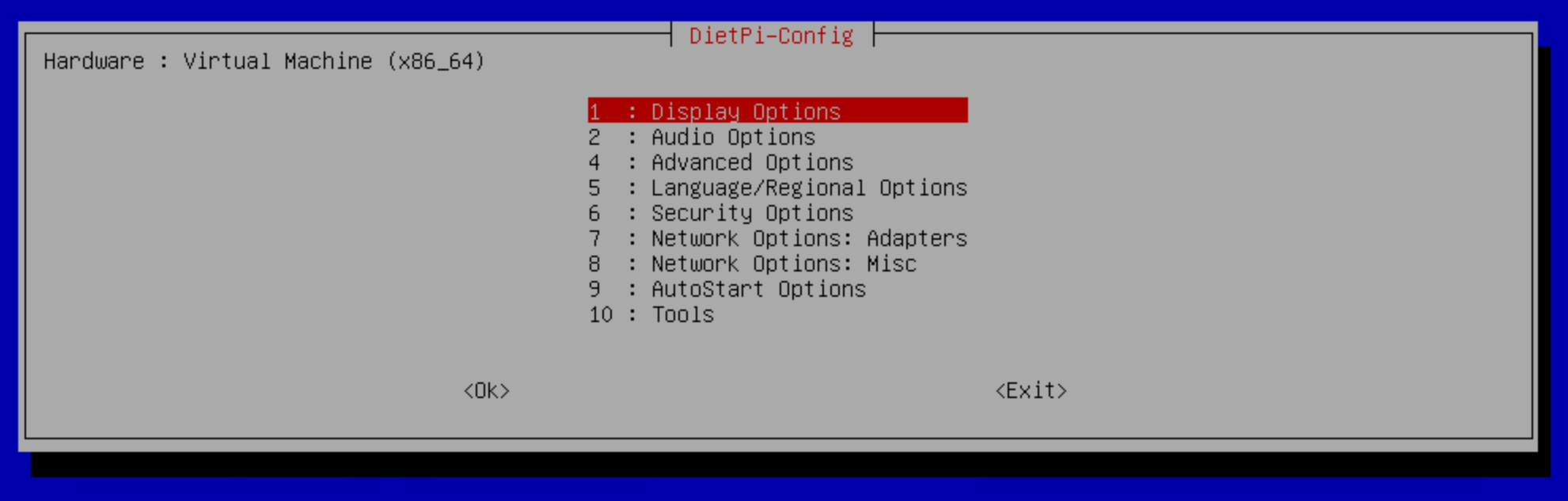 Figure 1:
Figure 1: dietpi-config - Choose your timezone (Language/Regional Options / Timezone)
- Set up your keyboard (Language/Regional Options / Keyboard)
- IMPORTANT: make absolutely sure you choose the right keyboard layout here, since we will be changing passwords of the system later on and you can not see the characters typed. You might end up with an unexpected password (mine was ‘Gen 105 Key with US INTL with deadkeys’ btw)
- Change your hostname to something meaningful (Security Options / Change Hostname)
- I use the name TOR-V1-01 to denote this machine.
- Set up your network (Network Options: Adapters)
- Switch from DHCP to Static (use ‘Copy current address to static’). A static address is needed for server operations.
- I use the address 192.168.0.51 to denote this machine
- Switch IPv6 to ‘off’, it is not needed. (Network Options: Adapters / IPv6)
- Make sure you are connected (Network Options: Adapters / Test)
- Switch from DHCP to Static (use ‘Copy current address to static’). A static address is needed for server operations.
- Leave the “DietPi-Config” screen
- If you are prompted to reboot: do so
- Finish the initial install by running ‘Install’ on the
dietpi-softwarescreen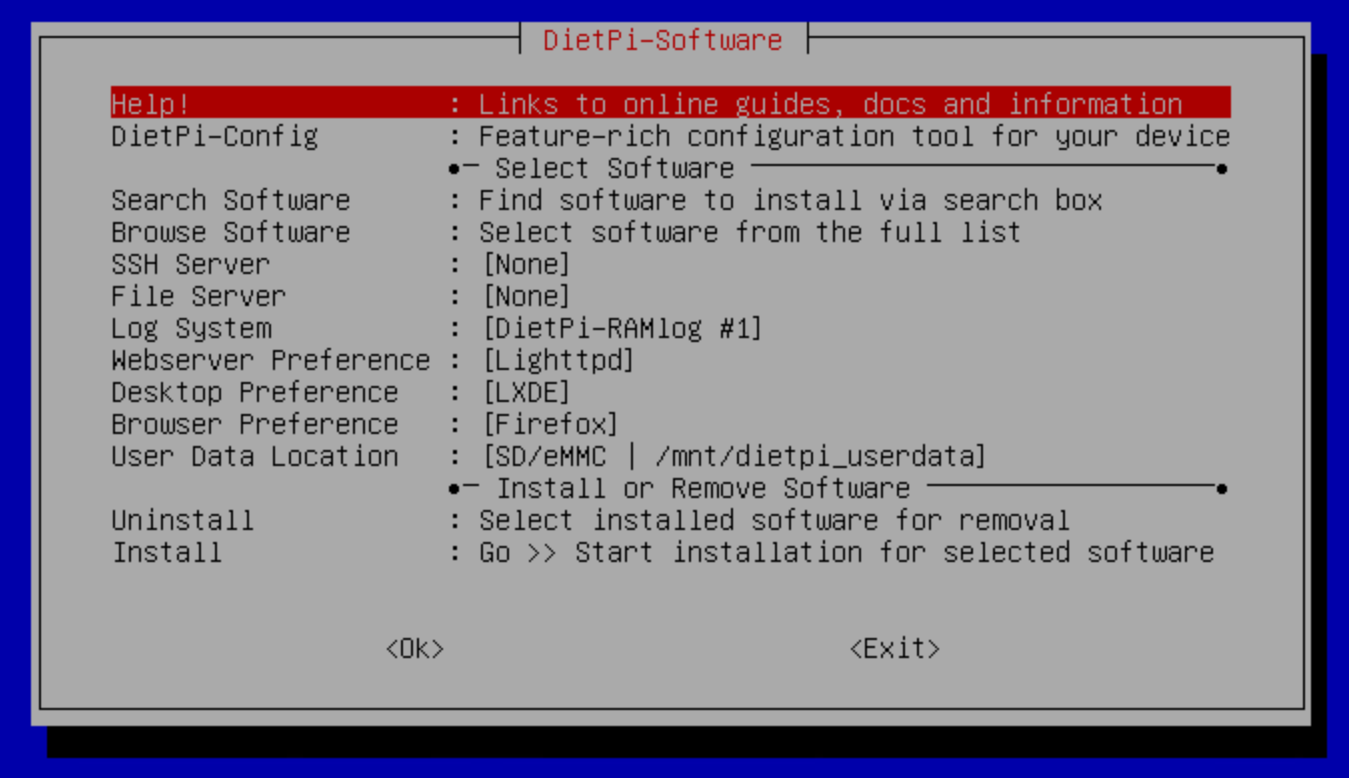 Figure 2:
Figure 2: dietpi-software - Change default global password, when prompted
- Change passwords for accounts (root and dietpi), when prompted
- NOTE: These passwords should be different and make a note of them in your password vault.
![]() Congratulations
Congratulations
You now have a running instance of a DietPI Linux distribution!
Setting up the Tor HTTP Proxy Machine
- Install and Configure DietPi Software:
- Login to your machine as
root - Install Tor:
sudo apt install tor-
Tor Proxy (SOCK5 Proxy)
- Follow: https://www.maketecheasier.com/set-up-tor-proxy-with-raspberry-pi/
- Make sure the default config (
sudo nano /etc/tor/torrc) contains the following:
1 2 3 4
SocksPort 9050 Log notice file /var/log/tor/notices.log RunAsDaemon 1 DataDirectory /var/lib/tor
- Restart service:
sudo systemctl restart tor* - Check service status:
systemctl status tor*- Should have no errors and ‘Active: active’ for both Tor services
- You now have a SOCKS5 proxy running for Tor
-
Tor Proxy (SOCK5 Proxy)
- Install Privoxy:
sudo apt-get install privoxy-
Privoxy (HTTP Proxy)
- Follow: https://neoctobers.readthedocs.io/en/latest/rpi/socks_to_http.html
- Make sure the default config (
sudo nano /etc/privoxy/config) contains the following:
1 2 3 4 5 6 7 8 9 10 11 12 13 14 15 16 17 18 19 20 21 22 23 24 25 26 27 28 29 30 31 32 33 34 35 36 37 38
confdir /etc/privoxy logdir /var/log/privoxy actionsfile match-all.action # Actions that are applied to all sites and maybe overruled later on. actionsfile default.action # Main actions file actionsfile user.action # User customizations filterfile default.filter filterfile user.filter # User customizations logfile logfile # listen on 9051 listen-address 192.168.0.51:9051 toggle 1 enable-remote-toggle 0 enable-remote-http-toggle 0 enable-edit-actions 0 enforce-blocks 0 # permit access from LOCAL permit-access 127.0.0.0/8 # permit access from LAN permit-access 192.168.0.0/16 buffer-limit 4096 enable-proxy-authentication-forwarding 0 # forward to Tor (mind the dot at the end!) forward-socks5 / 127.0.0.1:9050 . forwarded-connect-retries 0 accept-intercepted-requests 0 allow-cgi-request-crunching 0 split-large-forms 0 keep-alive-timeout 5 tolerate-pipelining 1 socket-timeout 300 max-client-connections 128
- The Privoxy service will initially fail on every reboot of the machine because its service is not managed by DietPi and as such Privoxy will try to start before network connections are activated. Fix this as follows:
- Start
dietpi-services- Select ‘Add’
- Type:
privoxy - Now the Privoxy service should be visible in the menu. Open it
- Configure its ‘Mode’ to be ‘DietPi controlled’
reboot
- Start
- You now have a HTTP Proxy configured with exposed port 9051 which will pass all traffic through the Tor SOCKS5 proxy and works on reboot. However when using this proxy it will not send DNS traffic over the local Pi-hole. We will fix this when you read Part 4 in this series.
-
Privoxy (HTTP Proxy)
- Login to your machine as
- Configure owned LAN/WAN services and devices to use the HTTP/HTTPS Proxy 192.168.0.51:9051
-
Testing: Adjust the HTTP Proxy configuration on TOR-V1-01 (the Localhost) on OS level
- Start
dietpi-config-> Network Options: Adapters -> Proxy - Reboot when prompted
- On login
- Run
wget https://duckduckgo.com/assets/logo_header.alt.v108.svgand watch for the PROXY message
- Run
- On success: Revert the default proxy settings
- Reboot when prompted
- Start
-
Recommended: On any networked client, Install the Tor Browser (Download).
- Open the Tor Browser
- IMPORTANT: Do not try to fiddle in your new Tor Proxy settings just yet, as that will lead to Tor-over-Tor traffic, which does not work. Part 4 of this series will explain how to use your own Tor Proxy with the Tor Browser.
- Surf to: DuckDuckGo .onion and DuckDuckGo ‘regular’. Both should resolve correctly
- You are now using the Tor Browser built-in SOCKS5 Proxy to connect to Tor. Too bad Pi-hole is not being used to filter out malicious/advertising sites… And why did I just set up that Tor Proxy on a separate machine then? -> Hang on, Part 4 will come to the rescue!
- Open the Tor Browser
-
Optional (not recommended if you value the privacy aspect more than just testing this out): On any networked client, start ‘plain’ Firefox:
- IMPORTANT: executing the steps below is especially not recommended to try out if you use unsecure internet services (like the ones mentioned in the ‘Security aspects’ bullet list above)
- Use ‘private’ mode only
- Change the advanced configuration
about:configas follows- network.proxy.http -> 192.168.0.51
- network.proxy.ssl -> 192.168.0.51
- network.proxy.http_port -> 9051
- network.proxy.ssl_port -> 9051
- network.proxy.type -> 1
- network.proxy.no_proxies_on -> .mydomain.local, 192.168.0.0/16
- network.dns.blockDotOnion -> false
- network.trr.mode -> 5
- network.dns.disableIPv6 -> true
- browser.fixup.alternate.enabled -> false
- browser.urlbar.formatting.enabled -> false
- browser.urlbar.trimURLs -> false
- dom.securecontext.whitelist_onions -> true
- Surf to: DuckDuckGo .onion and DuckDuckGo ‘regular’. Both should resolve correctly
- Congratulations, you are now using your Tor Proxy to connect to Tor. Too bad Pi-hole is not being used to filter out malicious/advertising sites while using Tor… But read on!
-
Optional (not recommended if you value the privacy aspect more than just testing this out): On an Android or iOS device
- IMPORTANT: executing the steps below is especially not recommended to try out if you use unsecure internet services (like the ones mentioned in the ‘Security aspects’ bullet list above)
- Configure your system and/or wifi connection to use the HTTP proxy.
- Surf to: DuckDuckGo .onion and DuckDuckGo ‘regular’. Both should resolve correctly
- Congratulations, you are now using your Tor Proxy to connect to Tor. Too bad Pi-hole is not being used to filter out malicious/advertising sites while using Tor… But read on!
-
Testing: Adjust the HTTP Proxy configuration on TOR-V1-01 (the Localhost) on OS level
Within a Tor session on any of these devices/browsers, check if your IP is truly different and DNS servers are updated:
- => https://www.myip.com
- Check your current external IP address
- => https://dnsleaktest.com
- Check against dns-leaks and what dns-server you currently use, these should not be the ones configured in Unbound
![]() Congratulations
Congratulations
You now have successfully configured a DietPI Tor HTTP Proxy and you have configured your network devices/browsers to use Tor!
Now go on with combining Part 2 and 3 of this series by reading Part 4: Obscuring DNS traffic configuration which aims to have all your DNS queries on the network be encrypted and anonymized through DNS-over-TLS-over-Tor (DoToT). As a bonus you will also be able to use the Tor Browser (configured to use your Tor Proxy) and your Pi-hole (to filter out unwanted DNS queries) together.
Continue reading
This series comprises of 4 parts:
- Part 1: A little less conspicuous - Introduction
- Part 2: A little less conspicuous - The DNS Sinkhole on running your own DNS Pi-hole with secure Admin WebUI + Unbound + TLS resolvers on DietPi
- Requirements: None, can run Standalone
- Achieves: General Ad blocking for your network + Obscure DNS traffic for your ISP by using DNS-over-TLS resolvers
-
This post - Part 3: A little less conspicuous - The Tor Proxy on running your own Tor SOCKS5 Proxy + Privoxy HTTP Proxy on DietPi
- Requirements: None, can run Standalone
- Achieves: Have the option to ‘go anonymous’ on the web when you want it, also for mobile devices (iOS, Android)
- Part 4: A little less conspicuous - Obscuring DNS traffic on routing your DNS Traffic through Tor
- Requirements: Parts 2 and 3
- Achieves: Obscure already Secure DNS-over-TLS Traffic from your DNS resolvers + Use Tor Browser and Pi-hole together
-
a Proxy is NOT a ‘Relay’, ‘Bridge’ or a ‘Node’, that’s something entirely different in the Tor context and is not something for the faint of heart, like me. ↩
